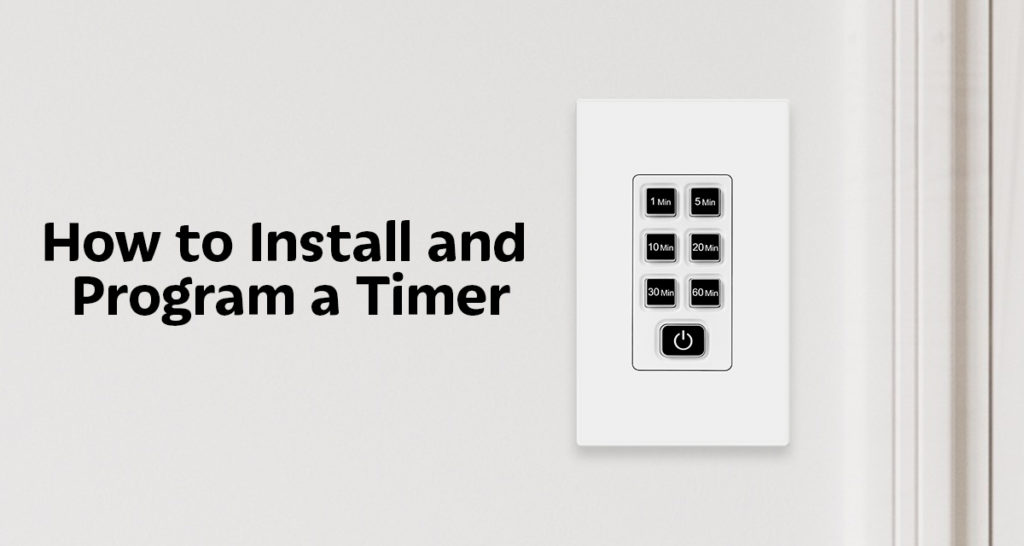
With winter quickly approaching, many people are looking for ways to save energy. One way is by using timer switches. Timer switches are one of the easiest and most cost-effective ways to automate lighting and fan control. They will make sure lights are not left on by mistake, and even have applications in home security and late-night comforts like fans.
Top Greener, Inc. has multiple types of timer switches, and this blog will review how to install and program each. The first is a countdown timer, which has identical installation to the others but requires no programming. Next are digital timers, which have thermostat-like controls and capabilities. Lastly, there are astronomic timers, which are a similar yet slightly more complex version of their digital cousins. Let’s go over installation steps first.
HOW TO INSTALL AND PROGRAM A TIMER
BASIC INSTALLATION STEPS
Before beginning the installation process, the proper tools have to be collected. For this job, they are a Phillips head screwdriver, voltage tester, wire stripper, and wire screws/caps.

Once these are collected, follow these steps to install:
- Make sure power to the switch you’ll be replacing is off. This is an important safety consideration, as failing to do this could mean harmful or deadly electrocution. Turn the power off at the box. Use a voltage tester to make sure all current is gone.
- Remove the existing switch from the wall. Use a Phillips head screwdriver to release any screws keeping it attached. After removing the switch, disconnect any wires attached to it as well. You might simply pull wires out of a push-wire installation, or use a screwdriver to loosen screws that have wires wrapped around them.
- Take note of the wiring. The receptacle should have a white neutral wire–which is required–along with a “load” wire, “hot” wire, and “ground” wire. Some wiring may be old and frayed. If so, use the wire stripper to cut off insulation for newer, more fresh wiring.
“ The existing light switch should have 3 wires connected, 2 conductors(could be black or white) wires and a Ground wire. Use a voltage tester to identify your Hot wire. One of the conductor wires will be your Hot wire and the other will be your Load wire. Check your switch box for a bundle of white wires capped off with a wire connector and that will be your Neutral wires. “

- Connect the wires to your timer switch. Each timer switch comes with a white, black, red, and green wire. The white wire of the timer switch will need to connect to the neutral wires in your switch box, typically it will be a bundle of white wires capped off with a wire connector. The black wire should be attached to your hot wire, the red to your load wire, and the green to your ground wire. Use wire caps to lock them in place.
- Lastly, secure the new switch to the wall. Use your screwdriver once more for this process. Turn power back on. Test your new switch before use. If everything is in working order, you’re finished.
Now that the switch is installed, let’s go over programming.
PROGRAMMING A DIGITAL TIMER SWITCH
Programming a digital timer switch is relatively simple. Before we get to that, remember to start with the basic setup of your device. Open the switch door, and move the power switch to on. You’ll need to hit the reset button (marked with an “R”) with a thin object like a paper clip to ensure that no improper settings are present. Finally, set the clock by hitting the program (PROG) button once and then use the hour and minute buttons to pick the time. Use the day button to set the day of the week and then hit the manual (MAN) button to return to the main screen. Now we can get into configuration.
One of the benefits of using a digital timer switch is that a multitude of different time settings can be programmed. This includes weekday/weekend only settings, specific day settings, or every day settings. Each of these scenarios have nearly identical programming protocols, so we will review the basics.

- Press the PROG button twice to display each program and its on time. Pressing the PROG button again will display further programs you can use.
- Press the DAY button to cycle through and select the day (or days) the program will apply to.
- Use the HOUR and MIN buttons to set the on time.
- Press the PROG button again to switch to the off time, and use DAY to select the same day as before.
- Use the HOUR and MIN buttons to set the off time.
- Press the MAN button to return to the home screen. You may also close the switch door for the same result.
- If you’d like to delete a program, simply go to the on and off time screens and hit MODE.
Digital timers have a small handful of special features that can be helpful to your home. The digital timer switches available through Top Greener have 18 unique settings available per day, for a grand total of 126 settings per week. They have a rechargeable battery that will save all these settings in the event of a power outage. After an initial 72-hour charge, the battery will last up to 14 days. There is also a random mode that will randomly switch lights on and off 30 minutes before or after normal time settings, creating additional security for your home. And finally, the digital timer can be turned to manual lighting mode by pushing the right side of the switch door down.
PROGRAMMING AN ASTRONOMIC DIGITAL TIMER SWITCH
As discussed earlier, astronomic timers are a specialized version of regular digital timers. Specifically, they have built-in technology that can calculate the exact time of day, as well as dawn and dusk. The system runs off these calculations, though they are still highly programmable. Let’s learn our setup and then programming details.
Similar to our digital timers, you will want to turn on and reset astronomic timers before use. To turn the timer on, simply hit the power/light button in the middle. From here, you can repeatedly press SET and use the arrow keys to adjust the time, year, month, day, and even time zone and daylight savings options. To set the dusk/dawn times, press the sun/moon button and use the arrows to adjust each one. Dusk will be indicated by a moon icon, and dawn by a sun icon. You can then push the home button to complete the setup. An interesting feature at hand with this model is that these times (and their related programs) will automatically adjust based on the time of year! That means that no further adjustment is ever needed.
Let’s go over some scenarios for setting programs. First we’ll look at one where lights will go on at dusk and off at dawn.
- Push PRG to set the light’s on time.
- Press SET to select the days you want included.
- Press the sun/moon button until the dusk time appears, then press HOME.
- Push PRG twice to set the light’s off time.
- Push SET to select the time, then hit the sun/moon button until the dawn time appears.
- Push HOME to complete the program’s setup.
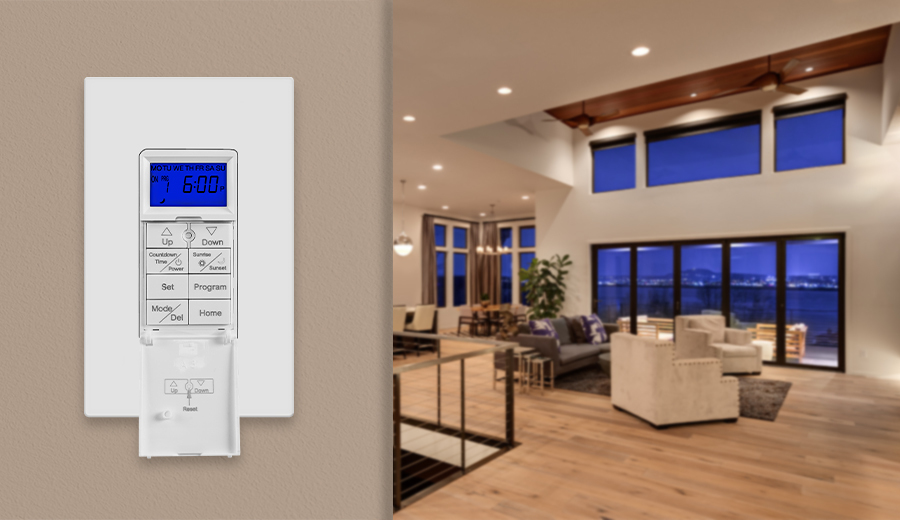
What about if you’d like specific times programmed? Look below for more details.
- Push PRG to set the light’s on time.
- Use the arrows to specify the time setting, then press HOME
- Push PRG once to set the days for the program
- Press SET twice to select the day or days you want included.
- Press PRG twice to set the light’s off time.
- Press SET to select the time, then use the arrows to specify the off time.
- Press PRG twice to set the days, then push SET twice, using the arrow keys to select which days in particular you want.
- Press HOME to complete the program’s setup.
Astronomic timers also have their own list of special features to enjoy. Like digital timers, pressing down on the cover will override all timers and allow for manual light use. Further, they can also utilize random mode. The astronomic timer boasts a countdown feature as well. By holding down the power/light button, a countdown timer will appear and start flashing. Using the arrows will allow you to adjust how long the countdown will last. As long as nothing else is pressed, the countdown will start in about ten seconds. The timer will revert to its previously set mode after the countdown has ended.
Now you know the ins and outs of Top Greener’s line of digital timer switches, as well as how to install and program each kind. We hope this has been informative and helpful for your projects! Find more information on or purchase these digital timer switches at the TOPGREENER website or find us on Amazon.